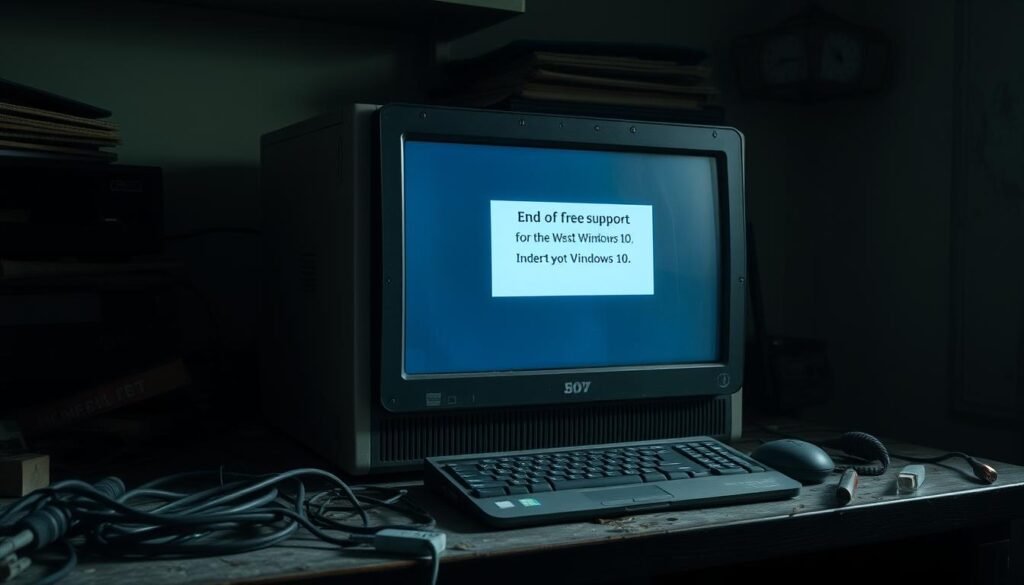Have you wondered how losing free updates will change your daily security and performance? This question matters now that free support ended on October 14, 2025. Home users no longer get free updates or tech help from Microsoft, while businesses have limited Extended Security Updates (ESU) options.
The core impact is simple: you stop receiving critical fixes that keep threats at bay. Devices and apps may keep working, but compatibility and security degrade over time.
Buying ESU can buy time, but it covers only security patches—not new features or free support. A planned upgrade moves your pcs to a supported platform with ongoing updates, modern sign-in like start menu tweaks and Windows Hello improvements, and better long-term stability.
Next steps are pragmatic: assess your system, prioritize critical apps and devices, and schedule an upgrade that balances budget, security, and the windows experience you expect.
Key Takeaways
- Free updates and official support ended on October 14, 2025, raising security risks for unsupported systems.
- Extended Security Updates (ESU) are a temporary, paid bridge for consumers, businesses, and schools.
- ESU provides security fixes only; it does not restore new features or free technical support.
- Upgrading improves security, compatibility, and daily experience—including sign-in and start menu refinements.
- Plan the transition: evaluate devices, critical apps, and timing to minimize disruption.
Understanding end of support in the context of Windows 10
When free vendor updates stop, your operating platform loses routine fixes and new improvements. This change affects security, features, and help channels for everyday users and organisations.
What “end of free support” actually includes and excludes
No-cost updates stop. After October 14, 2025, free software and quality updates for the legacy system end. Paid Extended Security Updates (ESU) can restore only security patches for a limited time.
No new feature releases. Feature updates and usability enhancements stop permanently for devices on the unsupported operating build. ESU does not reintroduce new capabilities.
Distinguishing feature updates, security updates, and technical support
- Feature updates add functions and improve apps; those cease at end of support.
- Security updates fix newly found vulnerabilities; they are available only via ESU after the cutoff.
- Technical support from the vendor ends for regular users; you must rely on self-help, third-party support, or internal teams.
Plan ahead. Know that quality fixes and official compatibility testing stop too—this affects how apps and devices behave over time. For regulated systems, update internal policies and monitoring to reduce operational risk.
Key dates and lifecycle milestones you need to know
Mark your calendar: October 14, 2025 is the date free vendor updates stopped and planning must start now.
Unsupported as of October 14, 2025: what changes on that date
Free updates and official technical support ended on that day. After the cutoff, new vulnerabilities will not be fixed unless you have paid coverage.
For your pcs and devices, this means no more quality releases or help from the vendor. Assess critical systems early.
Extended Security Updates timelines
Consumers: ESU is available through October 13, 2026 to buy time for migration.
Businesses and education: ESU can extend coverage until at most October 10, 2028, aligning with enterprise refresh cycles.
How exceptions and LTSC differ from standard editions
LTSC editions follow different servicing timelines and prioritize long-term stability with limited feature change.
Some exceptions may apply until at most January 13, 2032, but these are specific. Verify eligibility per system and check enrollment requirements.
- Plan maintenance windows and software renewals around these dates.
- Map device inventory and prioritize externally exposed systems first.
- Validate legacy menu-driven tools and start workflows before cutover.
Security implications: why staying on an unsupported operating system raises risk
When vendor patches stop, attackers gain a predictable window to exploit unpatched systems.
Exposure to vulnerabilities without security fixes
Unsupported builds no longer receive free security fixes after October 14, 2025. That means newly found flaws remain open on affected devices unless you purchase ESU.
Unsupported systems lack timely fixes, so exploits found after the cutoff can affect your user accounts, software, and data across the network.
Threat models for home users, small businesses, and schools
Different environments attract distinct attacks. Home users face phishing and browser-based threats that can escalate to local file access.
Small businesses often see ransomware and credential theft, which disrupts operations and damages backups and compliance.
Schools with shared machines risk rapid spread, since mixed security hygiene and shared credentials increase exposure.
| Environment | Primary Risk | Impact | Mitigation |
|---|---|---|---|
| Home | Browser exploits, phishing | Credential theft, local file access | Use modern auto-updating browsers; enable backups |
| Small business | Ransomware, lateral movement | Operational downtime, data loss | Segment legacy systems; strengthen backups and MFA |
| Education | Mass infection on shared devices | Class disruption, privacy risk | Apply network isolation; enforce patching for supported apps |
Note: security tools help, but they cannot replace missing OS patches. ESU lowers risk by restoring critical updates, yet it must be paired with configuration management, monitoring, and strict browser controls to protect your systems until you upgrade.
Windows 10 users’ options after end of free support
You now face a choice: move to a supported platform, buy limited security coverage, or apply strict controls to legacy systems. Each path has trade-offs in cost, risk, and user impact.
Upgrade to windows 11 for continued updates and new features
Upgrade to windows 11 to restore regular updates, security patches, and rolling feature improvements. This modernizes the user experience, enables Windows Hello improvements, and aligns devices with current hardware standards.
Purchase Extended Security Updates (ESU) to buy time
ESU is a paid, time-bound option offering security-only patches. Consumers can buy ESU through October 13, 2026; organizations may extend until October 10, 2028. Use ESU as a bridge for testing and phased migration—not a permanent fix.
Remain on legacy systems with compensating controls: pros and cons
- Pros: avoids immediate hardware spend; keeps critical apps running.
- Cons: increased risk; patches stop without ESU; monitoring and segmentation must compensate.
- Action items: inventory apps and drivers, prioritize high-risk devices, automate deployments, and train users on changes they’ll see post-upgrade.
System requirements for upgrading Windows to Windows 11
Not all older PCs will qualify for the modern operating upgrade; check hardware lists early.
CPU, RAM, storage, and TPM at a glance
Confirm CPU compatibility against the supported processor lists. The new release enforces model checks that legacy builds did not.
Ensure TPM 2.0 and Secure Boot are enabled. Systems with TPM 1.2 or legacy BIOS may fail the requirements without firmware or module changes.
Memory and storage baselines must be met. Allow extra headroom so apps and updates run smoothly.
Checking device compatibility across your fleet
- Verify graphics and display support, especially for high‑DPI or multi‑monitor setups.
- Run vendor compatibility tools on each device—desktops, laptops, and specialty hardware.
- Consider firmware updates that enable TPM 2.0 modes or CPU microcode fixes when a device narrowly misses specs.
- Inventory peripherals and confirm driver availability for printers, docking stations, and conferencing gear.
- Identify apps that rely on older runtimes and plan updates or replacements ahead of the move.
| Check | Minimum | Why it matters | Action |
|---|---|---|---|
| CPU | Supported processor list | Model checks block unsupported chips | Cross‑check vendor lists; update BIOS/firmware |
| Security module | TPM 2.0 + Secure Boot | Required for platform security defaults | Enable TPM in firmware or add module |
| Memory & Storage | Baseline + headroom | Prevents slowdowns and update failures | Upgrade RAM or SSD as needed |
| Peripherals & Apps | Driver & runtime support | Ensures printers and critical apps work | Test drivers; plan app updates |
Default configuration baseline: set security policies, power options, and update cadence to simplify fleet management. Where devices fail requirements, weigh ESU as a short bridge while you schedule hardware refreshes.
Cost considerations: ESU pricing versus upgrading devices
ESU may seem cost-effective at first glance; the math changes once recurring fees and admin time add up. Consumers can buy security updates through October 13, 2026, while organizations have options until October 10, 2028.
Short-term ESU costs often look smaller than a full refresh. But the subscription pays only for security patches. It does not improve performance or add platform features.
Total cost of ownership includes more than license fees. Factor support overhead, energy use, and lost productivity on older pcs and devices.
- Recurring ESU fees plus patch management time raise operational costs over time.
- Upgrading devices can cut downtime and reduce help-desk tickets.
- New hardware often brings better battery life, faster storage, and stronger data protection.
Practical approach: benchmark representative systems to quantify ROI. Use a hybrid plan—ESU for a small set of critical systems while you prioritize upgrades for teams that need speed and reliability.
What changes in the Windows experience when you upgrade
Upgrading refreshes the look and behavior of core UI elements while adding ongoing feature and security updates.
Start menu and taskbar differences users will notice
Expect a refreshed start menu and taskbar that streamline access to apps and settings. The layout is cleaner and centers common tasks, which reduces clutter.
Favorites and pinned items remain familiar, but discovery and search feel faster. The result is a more focused experience for daily work.
Windows Hello, security defaults, and privacy controls
Windows Hello simplifies sign-in using biometrics or a PIN, cutting password friction and improving protection.
Defaults favor stronger device encryption and clearer app permissions. This means safer defaults out of the box and easier privacy choices for you.
File Explorer updates and new features that impact daily use
File Explorer gains productivity features like tabbed navigation and quick actions. File moves and previews are faster, and cloud links integrate more smoothly.
Built-in apps update more often, bringing small feature improvements that cumulatively improve stability and workflow across devices.
- Improved focus modes and refined notifications to limit interruptions.
- Better support for touch, pen, and voice input for diverse workflows.
- Admins get clearer policies and management hooks to balance usability and control.
App and device compatibility: protecting your programs, files, and peripherals
A careful inventory of apps, drivers, and peripherals is the simplest way to keep users productive during an upgrade.
Start small. Catalog critical applications and programs, note versions, licensing, and runtime dependencies. This reduces surprises when you test systems.
Driver and device validation matter. Check GPU, storage controller, and peripheral drivers. Obtain vendor packages that are certified for the target platform to protect performance and stability.
Test real workflows. Build a plan that covers functional checks, performance baselines, file explorer navigation, and start menu restore tasks so users find their tools quickly.
For legacy software tied to older runtimes, evaluate upgrades, virtualization, or compatibility modes. Pilot with representative groups—IT, finance, creative—to surface edge cases.
Verify authentication paths like windows hello and single sign‑on for line‑of‑business apps. Document app pinning, default associations, and rollback points.

| Focus | Action | Why it matters |
|---|---|---|
| Catalog apps & programs | Record versions, licenses, dependencies | Prevents runtime failures and licensing gaps |
| Drivers & peripherals | Obtain vendor‑ready packages; test on pilot devices | Maintains performance and device stability |
| Testing plan | Functional, performance, file explorer, auth checks | Ensures daily workflows stay productive |
| Education & labs | Coordinate with owners; test proctoring and classroom tools | Prevents disruption to courses and exams |
- Schedule update windows to control patching and avoid conflicts.
- Keep backups and rollback points for rapid recovery if a critical app fails.
- Pilot broadly, document layouts, and tune policies before full roll‑out.
Guided path to upgrading Windows: step-by-step preparation
A reliable restore process is the foundation of any successful migration—test backups now, not later.
Back up data and verify recovery options. Create verified copies to cloud and to external media. Test a restore on one pilot device so you know recovery works.
Update firmware, apps, and drivers before you upgrade. Apply BIOS/UEFI, storage and network driver updates. New firmware reduces setup failures and helps meet compatibility checks for upgrade windows.
Clean install vs. in-place upgrade: choosing the right path
Decide based on age and complexity. An in-place upgrade preserves apps and settings and Windows 10 supports a short rollback if setup files persist.
A clean install gives maximum stability but needs more setup. Free disk space, run health checks, and remove legacy utilities (old antivirus, VPN drivers) to avoid install errors.
- Stage install media and recovery tools; document steps.
- Validate sign-in methods like Windows Hello after the move.
- Run updates immediately post-upgrade and keep a short rollback window for critical systems.
- Communicate timelines and brief downtime to users.
Data protection and migration: keeping files and settings safe
Data loss is avoidable—start with a recovery plan that works across cloud and external drives.
Establish a 3-2-1 backup strategy: three copies, two media types, one off-site. Use cloud backup for continuous protection and an encrypted external drive for full-system snapshots.
Map where critical data and application files live. Document local databases, custom folders, browser bookmarks, and profile locations so migrations do not break workflows.
Migrate profiles and apps with minimal downtime. Use enterprise tools or built-in methods to transfer user profiles, settings, and app data. Sequence moves by risk: simple systems first, complex ones later.
Verify restores on test systems before cutting over. Encrypt backups and restrict access to protect sensitive data during transfer. Keep both source and target systems patched with updates while you migrate to reduce exposure.
- Standardize default save locations to cloud storage for resilience.
- Provide quick-reference guides so users find files and applications after cutover.
- Remember: ESU delivers security updates only and does not include vendor technical support—plan independent recovery paths.
Business and education: planning ESU, LTSC, and phased upgrades
Build a clear ESU roadmap that sequences renewals and shrinks the legacy footprint. Organizations can purchase ESU for Windows 10 through October 10, 2028. Use that window to buy time for testing and staged migrations, not as a permanent fix.
Use LTSC selectively. Reserve this servicing channel for labs, kiosks, medical gear, and other specialty systems that need minimal change. LTSC gives stability but limits feature updates.
Segmentation and phased deployments
Isolate legacy devices on segmented networks to reduce lateral risk while ESU delivers security updates. Segment by role: kiosks, lab stations, administrative systems, and public workstations.
Create phased upgrade waves by department or campus. Pilot one site, collect feedback, and refine your rollout plan. This lowers disruption across education and business users.
- Prioritize: mission‑critical systems first and align renewals through 2028.
- Governance: define who may request ESU and set clear exit criteria.
- Apps & programs: maintain a certified catalog so core apps stay stable during channel transitions.
- Training & metrics: upskill IT and educators; track patch levels, encryption rates, and access controls.
- Communicate: share roadmaps, budgets, and KPIs with leadership to show risk reduction and uptime gains.
Review vendor contracts to sync hardware and software support with your ESU timeline. That prevents unexpected gaps and keeps critical systems covered until full migration.
Performance and productivity: how upgrades affect speed and apps
Performance improvements from a supported operating build are often immediate and measurable. Modern OS releases tune scheduling, storage paths, and graphics stacks to make everyday tasks snappier.
On updated pcs and devices you usually see:
- Faster boot and quicker wake, especially with NVMe storage and newer CPUs.
- Smoother multitasking and reduced app hangs as frameworks and drivers are refreshed.
- Refined window management and taskbar tweaks that cut friction and save time.
Apps gain stability from updated runtimes and drivers. Mobile users get better battery life and fewer crashes.

Windows Hello speeds sign‑in, reducing password delays across the workday. Consistent start menu behavior and faster search remove small waits that add up.
Cumulative updates continue to refine performance and security, so gains last rather than erode. Measure before-and-after benchmarks to quantify improvements and set a sensible refresh cadence for your pcs and fleet.
Security hardening for those who delay upgrading
When an upgrade is delayed, a focused hardening plan buys defensive time for critical systems. These controls reduce risk but do not replace a supported platform. Treat them as temporary measures while you plan retirement or migration.
Network isolation and access limits
- Segment legacy devices on dedicated VLANs or firewall zones. Allow only required ports and hosts.
- Block unnecessary outbound services and restrict remote management to jump hosts.
- Use strict ACLs and microsegmentation for systems that handle sensitive data.
Lock down browsers, apps, and execution paths
- Enforce modern browser engines with policy controls. Disable risky plugins and force HTTPS and safe-download rules.
- Apply application allowlisting so only approved apps run. This cuts common malware vectors on unsupported builds.
- Remove unnecessary legacy utilities and limit user installs with least‑privilege accounts.
Endpoint protection, patching, and firmware
- Use behavior-based endpoint tools and enable device control to block removable-media risks.
- Patch third-party apps and device firmware promptly—OS vendor updates may stop, but app updates still reduce exposure.
- Schedule and verify update windows; maintain logs and raise alert sensitivity for legacy hosts.
Operational hardening
- Reduce admin rights and enforce credential‑guard style protections to limit lateral movement.
- Back up critical data often and test restores; assume you may need rapid recovery.
- Set a firm timeline to retire or upgrade hardened devices—compensating controls are temporary.
When your hardware can’t meet system requirements
Not all legacy devices will pass modern security and firmware checks, so plan refreshes now.
Evaluate refresh cycles and budget timing. Model the cost of ESU versus a refresh. Align replacements with warranty and depreciation to avoid surprise spend.
Prioritize pcs and devices that host critical workloads or face external exposure. Moving them first gives the largest risk and performance gains.
Choosing future-proof platforms
Pick platforms with TPM 2.0, modern CPUs, and predictable firmware support. These features extend device life and simplify updates and support.
Upgrading an underpowered machine often harms the windows experience. A targeted refresh usually delivers better performance and stability.
- Standardize configurations to simplify imaging and reduce support overhead.
- Benchmark old vs new systems to validate ROI and refine replacement cadence.
- Plan phased procurement to spread cost and avoid stragglers that consume outsized support time.
| Decision | When to choose | Benefits | Action |
|---|---|---|---|
| Buy ESU | Short-term bridge; device fails requirements but replacement delayed | Restores security updates temporarily | Model cost; restrict network exposure; schedule refresh |
| Targeted refresh | Critical pcs or external-facing devices | Improved performance and security; lower support load | Prioritize by risk; standardize images |
| Full replacement wave | End of warranty or fleet-wide incompatibility | Future-proof platform support and multi-year firmware updates | Phased procurement; vendor roadmap review; benchmark results |
Document lessons learned from the first wave. Use that feedback to speed later migrations and reduce user interruptions. Review vendor roadmaps to ensure multi-year driver and firmware support before committing.
Common misconceptions about Windows, upgrades, and support
A number of upgrade myths persist that can delay sensible planning and increase exposure. Clear facts beat assumptions. This short guide debunks the most common misunderstandings so you can act with confidence.
“Windows 10 will keep getting updates” and other myths
Myth: “Windows 10 will keep getting updates.”
Reality: Free updates ended on October 14, 2025. Only paid ESU offers security updates for a limited time.
Myth: “ESU brings new features.”
Reality: ESU windows includes security patches only; it also includes no new features or quality-of-life improvements.
Myth: “Staying is safe if I’m careful.”
Reality: Care helps, but unsupported systems miss critical patches and risk grows over time.
- Myth: “All my apps will keep working forever.” — Reality: Vendors deprecate older platforms; compatibility slips as runtimes and drivers change.
- Myth: “Upgrading breaks everything.” — Reality: With planning, testing, and backups you can preserve files and cut downtime.
- Myth: “It’s like windows 10, so the experience won’t change.” — Reality: The interface evolves: start and menu behavior, privacy controls, and mode defaults improve over time.
- Myth: “Microsoft provides full help during ESU.” — Reality: ESU windows provides security patches only; it does not include general vendor technical support.
“Modern defaults reduce the attack surface; adopting them improves safety and usability.”
Bottom line: build a fact-based plan with budget, timeline, and app testing. That replaces myths with predictable, low-risk outcomes and keeps your fleet secure.
Conclusion
Time to decide: use ESU as a short bridge or plan a timely upgrade to a supported platform.
Upgrading restores regular updates, stronger security, and new features that improve daily experience on your pcs and devices.
Anchor your rollout to business cycles. Move high-impact applications and teams first to deliver value early while minimizing disruption.
Protect files with layered backups and tested restores. Set secure defaults after migration: modern authentication, least privilege, and hardened browser policies.
Validate key apps in pilots, then scale as telemetry confirms stability and performance. For hardware that can’t meet requirements, align refresh windows to avoid long ESU reliance.
Follow a repeatable path: inventory, assess, test, back up, upgrade, validate, and optimize. That disciplined approach saves time and keeps users productive with a secure, modern windows(11) experience.