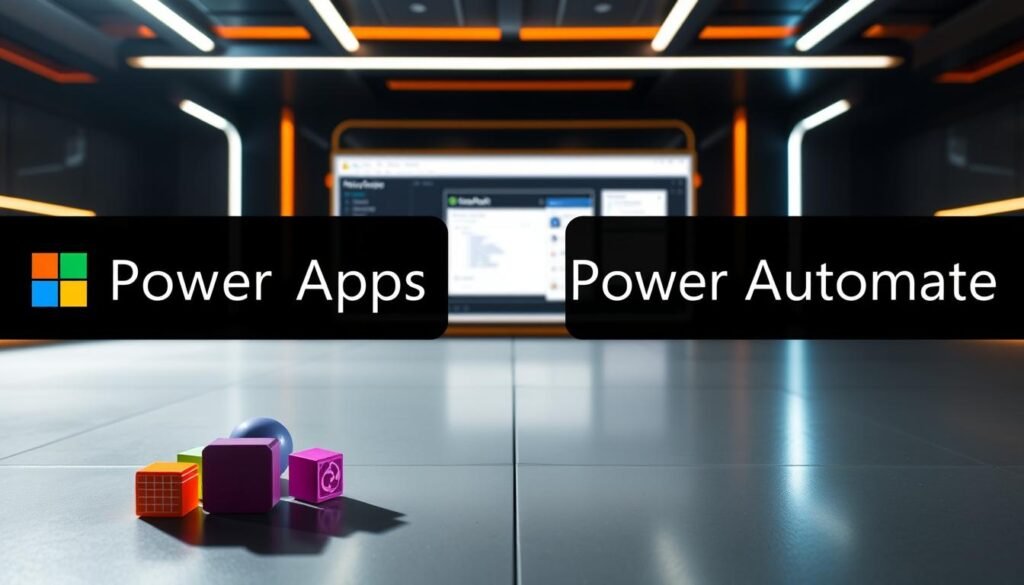Are you using the best tools to boost your productivity? Today’s fast world demands quick and efficient solutions. Power Apps vs Power Automate, from Microsoft, are leading the way.
But which one is best for your business? Let’s explore how each tool can help you work better. This article will guide you in choosing the right tool to unlock your productivity potential.
Key Takeaways
- Understand the primary functions of Power Apps and Power Automate.
- Discover the key differences between the two tools.
- Learn how to choose the right tool for your business needs.
- Explore real-world examples of productivity enhancement.
- Gain insights into maximizing your productivity with Microsoft tools.
Understanding Microsoft Power Platform
At the heart of Microsoft’s business solutions lies the Power Platform. It’s a set of tools designed to empower organizations. They can build, automate, and analyze their business processes.

The Evolution of Microsoft’s Business Solutions
Microsoft’s journey in business solutions has seen big advancements. It started with custom application development and now has low-code platforms. The Power Platform is the result of this evolution, offering a suite of applications for businesses to create tailored solutions.
The Power Platform’s evolution shows Microsoft’s commitment to making technology accessible and user-friendly. It integrates various tools and services. This creates an ecosystem that supports a wide range of business needs, from data analysis to workflow automation.
Components of the Power Platform
The Microsoft Power Platform has several key components, each with its own purpose:
- Power Apps: A low-code platform for building custom business applications.
- Power Automate: A workflow automation tool that streamlines business processes.
- Power BI: A business analytics service that enables data visualization and insights.
- Power Virtual Agents: A tool for creating chatbots that can interact with customers and employees.
- Power Pages: (formerly Power Apps Portals) A secure, enterprise-grade platform for building external-facing websites.
Together, these components form a powerful toolkit. They allow businesses to address complex challenges and improve operational efficiency.
What is Power Apps?
Microsoft Power Apps is a collection of apps and tools for making business apps fast. It lets users build custom apps for various devices and platforms.
Core Capabilities and Features
Power Apps has many key features for businesses. Some of these include:
- Low-Code Development: It makes app creation easy with little coding, saving time and boosting productivity.
- Pre-Built Templates: Users can start with templates for common business needs, speeding up app creation.
- Integration with Microsoft Services: It works well with Microsoft services like Office 365 and Azure, offering a complete solution.
- Customizable: Apps can be tailored to fit specific business needs, including adding custom connectors.
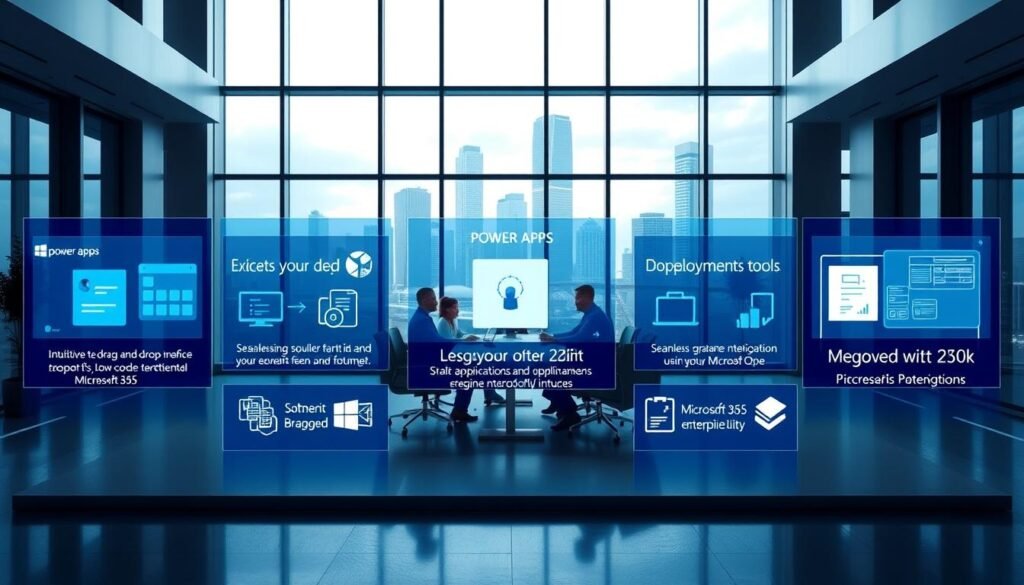
Types of Power Apps
Power Apps supports different app types for various business needs. The main types are:
| Type of Power App | Description | Use Cases |
|---|---|---|
| Canvas Apps | Highly customizable apps with a flexible layout. | Custom business processes, departmental apps. |
| Model-Driven Apps | Apps driven by data models, providing a more structured approach. | Complex business processes, integrated business apps. |
| Portal Apps | External-facing apps that can be shared with users outside the organization. | Customer portals, partner portals. |
Knowing the different types of Power Apps helps businesses choose the right one for their needs.
What is Power Automate?
Microsoft Power Automate, once known as Microsoft Flow, is a powerful tool for automating tasks. It lets users create and run automated workflows between apps and services. It helps businesses automate tasks, sync data, and make complex processes smoother.
Core Capabilities and Features
Power Automate has many features that make it essential for businesses. Some key features include:
- Automated Workflows: Automate tasks to save time and boost productivity.
- Integration with Microsoft and Third-Party Services: Connect with Microsoft services like Office 365 and Azure, and third-party services like Twitter and Slack.
- Pre-built Templates: Use templates to quickly set up flows for common tasks, saving time.
- Customizable: Customize flows to fit your business needs, adding conditions and actions as needed.
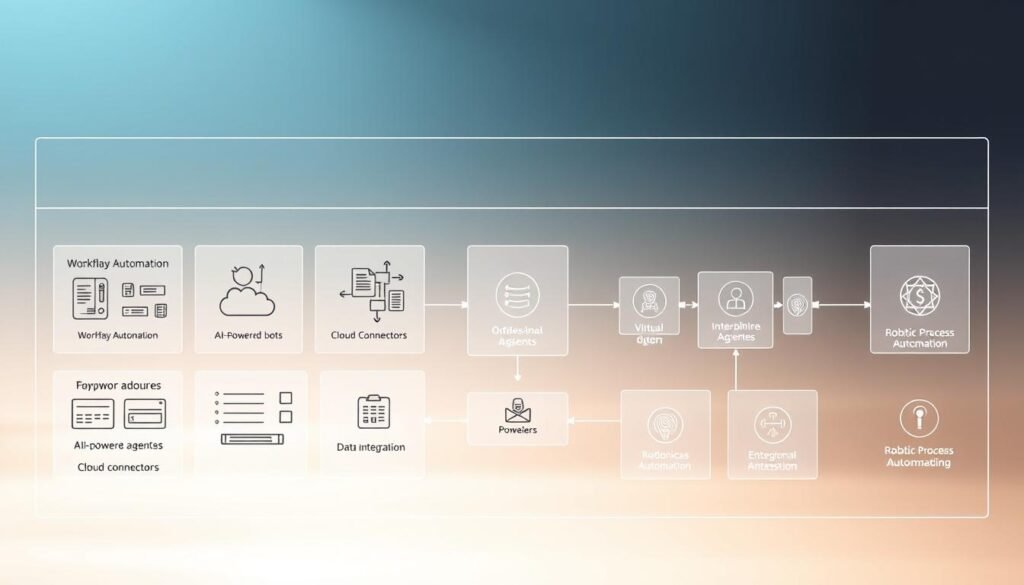
Types of Flows in Power Automate
Power Automate offers various flow types for different needs. These include:
- Cloud Flows: Automate workflows across cloud services and on-premises systems, using cloud computing.
- Desktop Flows: Automate tasks on your desktop, like data entry and file management.
- Business Process Flows: Guide users through a business process with a series of steps, ensuring consistency.
By using these flow types, businesses can automate many tasks and processes. This improves efficiency and productivity.
Power Apps vs Power Automate: Key Differences
The Power Platform has two main tools: Power Apps and Power Automate. Each has its own purpose and features. Knowing these differences helps businesses choose the best tool for their needs.
Primary Purpose and Functionality
Power Apps helps you build custom business apps easily. You don’t need to know how to code. It lets you create apps for different devices, making work more mobile and productive.
Key Features of Power Apps:
- Custom app development
- Cross-platform compatibility
- User-friendly interface
Power Automate, formerly Microsoft Flow, automates tasks across many apps and services. It lets users create and automate workflows without coding.
Key Features of Power Automate:
- Workflow automation
- Integration with multiple services
- Automated tasks and notifications
Technical Architecture Comparison
The technical setup of Power Apps and Power Automate is different because of their unique goals.
| Feature | Power Apps | Power Automate |
|---|---|---|
| Primary Function | Custom App Development | Workflow Automation |
| Integration | Connects to data sources | Connects to various apps and services |
| Development Approach | Low-code app development | Low-code workflow automation |
The table shows both tools are part of the Power Platform and support low-code development. But, Power Apps is for making custom apps, and Power Automate is for automating workflows.

In conclusion, knowing the differences between Power Apps and Power Automate is key. By looking at their main purpose, features, and technical setup, businesses can pick the right tool. This choice can boost productivity and efficiency.
User Interface and Experience Comparison
Power Apps and Power Automate have different user interfaces. This affects how users experience them. Power Apps is for making custom business apps. Power Automate helps automate workflows and business processes.
Power Apps Interface and Design Capabilities
Power Apps has a user-friendly design for creating custom apps. It uses a drag-and-drop method and a gallery of controls. This makes it easy to build apps that look good and work well on any device.
Key Features of Power Apps Interface:
- Drag-and-drop interface for easy app development
- Extensive gallery of controls and components
- Support for responsive design
- Customizable themes and branding
Power Automate Interface and Workflow Design
Power Automate’s interface helps users create complex workflows easily. It uses a visual, drag-and-drop editor. Users can connect triggers, actions, and conditions to automate processes. It also offers pre-built templates to start quickly.
Key Features of Power Automate Interface:
- Visual, drag-and-drop workflow editor
- Pre-built templates for common workflows
- Support for complex conditional logic
- Integration with a wide range of services and applications
| Feature | Power Apps | Power Automate |
|---|---|---|
| Primary Focus | Building custom business applications | Automating workflows and business processes |
| Interface Type | Drag-and-drop app builder | Visual, drag-and-drop workflow editor |
| Design Capabilities | Responsive design, customizable themes | Complex conditional logic, pre-built templates |
Knowing the strengths of each platform’s interface helps users. They can use Power Apps and Power Automate better to meet their business needs.
Development Approach and Required Skills
To get the most out of Power Apps and Power Automate, it’s important to know how to use them. These tools are part of the Microsoft Power Platform. They help make work easier but need different skills to use well.
Skills Needed for Power Apps Development
Building apps with Power Apps needs both tech and business smarts. You must grasp the data model and know the Power Apps Studio. Plus, designing user-friendly interfaces is key. Key skills include:
- Understanding of data modeling and database concepts
- Familiarity with Power Apps development environment
- UI/UX design principles
- Basic programming skills (JavaScript, Power Fx)
Knowing Microsoft services like SharePoint and Dynamics 365 helps too. Being able to turn business needs into app functions is also vital.
Skills Needed for Power Automate Development
Power Automate focuses on automating workflows and integrating systems. You need to know business processes and how to design workflows. You should also be familiar with various connectors and actions. Essential skills comprise:
- Knowledge of business process modeling
- Understanding of workflow design principles
- Familiarity with connectors and actions in Power Automate
- Basic understanding of APIs and web services
Experience with Microsoft services and other SaaS apps boosts your workflow automation skills. Knowing how to handle errors and troubleshoot is also crucial.
In summary, while some skills overlap, Power Apps and Power Automate have their own needs. Knowing these can help plan and execute projects successfully.
Integration Capabilities with Microsoft and Third-Party Services
Power Apps and Power Automate offer many connectors and options for integration. This is key for companies wanting to use their current systems better. It helps boost productivity and efficiency.
Power Apps Connectors and Integration Options
Power Apps has a wide range of connectors for different Microsoft and third-party services. These make it easy to get and use data from various sources.
- Microsoft Services: Power Apps works well with Microsoft services like Dynamics 365, Office 365, and Azure. This makes workflows smoother and more unified.
- Third-Party Services: Power Apps also connects with many third-party services, like Salesforce, Dropbox, and Twitter. This adds to its capabilities.
Some important connectors in Power Apps include:
| Connector | Description |
|---|---|
| Office 365 Outlook | Integrate with Outlook to send emails, manage calendars, and more. |
| Dynamics 365 | Access Dynamics 365 data and functionality directly within Power Apps. |
| Dropbox | Connect to Dropbox to store and retrieve files. |
Power Automate Connectors and Integration Options
Power Automate also has a wide range of connectors for various services. This makes automating complex workflows easier.
Some key features of Power Automate connectors are:
- Automated Workflows: Create automated workflows across multiple applications and services. This cuts down manual work and boosts productivity.
- Real-Time Data Exchange: Enable real-time data exchange between different services. This keeps data current and consistent across all platforms.
Examples of Power Automate connectors include:
| Connector | Description |
|---|---|
| Microsoft Teams | Automate workflows involving Microsoft Teams, such as sending notifications and managing team tasks. |
| Salesforce | Integrate with Salesforce to automate sales and marketing processes. |
| Slack | Connect to Slack to automate workflows and enhance team collaboration. |
By using Power Apps and Power Automate, businesses can build strong, connected solutions. These solutions drive efficiency and innovation.
Pricing and Licensing Models Compared
It’s key for businesses to grasp the pricing and licensing of Power Apps and Power Automate. Knowing the costs of each can affect a company’s budget and ROI.
Both Power Apps and Power Automate have plans for different business needs. The right choice depends on what your organization needs.
Power Apps Licensing Structure
Power Apps has several licensing options. You can choose per-app plans or per-user plans. The per-app plan lets users access one app. The per-user plan gives access to many apps and extra features.
- Per-App Plan: Great for deploying specific apps to users.
- Per-User Plan: Best for businesses needing users to access many apps and premium features.
Microsoft says, “Power Apps per-app plans offer a flexible way to license. They let organizations assign apps based on user needs.”
Power Automate Licensing Structure
Power Automate has plans like a free one, per-user plans, and per-flow plans. The right plan depends on your workflow’s complexity and size.
- Free Plan: Good for simple workflows and limited use.
- Per-User Plan: Ideal for users who need to manage many flows.
- Per-Flow Plan: Best for big, complex workflows needing dedicated resources.
Microsoft notes, “Power Automate’s plans cover a wide range of automation needs, from simple to complex workflows.”
In summary, Power Apps and Power Automate have flexible licensing options for businesses. Understanding these models helps organizations choose the right tools and use them effectively.
Power Apps vs Power Automate: Pros and Cons
Microsoft’s Power Platform is a big deal, and knowing the good and bad of Power Apps and Power Automate is key. Both tools can really boost your business’s productivity. But, they each have their own set of challenges.
Power Apps Advantages and Limitations
Power Apps is great for making custom business apps without needing to code much. Its key advantages are:
- It lets you make and use apps fast
- It’s easy to use, even if you’re not tech-savvy
- It works well with other Microsoft tools and apps
But, Power Apps also has some limitations. These include:
- It can get complicated with big apps
- You need data connectors for outside data
- It can cost more as you add more users
Power Automate Advantages and Limitations
Power Automate is all about making workflows and business processes automatic. It has big benefits like:
- It automates tasks so you don’t have to
- It makes your work flow better
- It works well with lots of apps and services
But, Power Automate also has some drawbacks:
- It can be hard to learn for complex tasks
- It can have errors if set up wrong
- It’s not great for very complex or conditional tasks
In short, both Power Apps and Power Automate can change how your business works. Knowing their strengths and weaknesses helps you choose the right tool for your needs.
When to Use Power Apps vs Power Automate
Knowing when to use Power Apps and Power Automate is key. Both are part of the Microsoft Power Platform. They aim to boost productivity and make processes smoother.
Scenarios Best Suited for Power Apps
Power Apps is great for apps that need user input. Scenarios where Power Apps shines include:
- Developing mobile apps for field service operations
- Creating data entry applications for specific business processes
- Building custom dashboards for real-time data visualization
These apps are easy to use. They help employees do their jobs better.
Scenarios Best Suited for Power Automate
Power Automate is perfect for automating tasks and workflows. Key scenarios include:
- Automating data synchronization between different applications
- Creating automated workflows for approval processes
- Integrating various services to streamline business operations
In conclusion, picking between Power Apps and Power Automate depends on your business needs. Understanding each tool’s strengths helps you choose wisely. This way, you can improve your productivity and efficiency.
How Power Apps and Power Automate Work Together
Power Apps and Power Automate work together to make automation smooth and user experiences better. This team-up lets businesses use the best of both worlds. It creates strong solutions that boost productivity and efficiency.
The power of these Microsoft tools automates complex business tasks. It makes data management and analysis easier.
Integration Points Between the Two Services
Power Apps and Power Automate connect through various ways. This lets them share data and automate processes smoothly. Key areas of connection include:
- Shared Data Sources: Both can tap into sources like SharePoint, Dynamics 365, and SQL Server.
- Triggering Flows from Apps: Power Apps can start Power Automate flows, adding complex automation.
- Feedback Mechanisms: Power Automate can send updates back to Power Apps, keeping users informed.
Building Solutions Using Both Technologies
Developers can mix Power Apps’ UI skills with Power Automate’s automation power. This means:
- Designing User Interfaces: Power Apps helps build interfaces that are easy to use and interact with.
- Automating Business Processes: Power Automate takes care of workflows, approvals, and data syncing in the background.
- Enhancing Productivity: Automating tasks and making interfaces simple boosts employee productivity.
Real-World Use Cases and Success Stories
Power Apps and Power Automate have changed how businesses work. They make processes more efficient and easier to manage. These tools are used in many industries, leading to better productivity and happier customers.
Power Apps Implementation Examples
A big manufacturing company used Power Apps to help field service techs. They got a mobile app to access important info and update records fast. This cut response times by 30% and boosted productivity by 25%.
A healthcare provider also used Power Apps to make patient intake easier. Patients could fill out forms online, cutting down on paper and mistakes. This cut patient wait times by 40% and made patients happier.
| Industry | Power Apps Implementation | Benefits |
|---|---|---|
| Manufacturing | Mobile app for field service technicians | 30% reduction in response times, 25% increase in productivity |
| Healthcare | Patient intake and registration app | 40% decrease in patient wait times, improved patient experience |
Power Automate Implementation Examples
Power Automate is also widely used to automate workflows. A financial services company used it to speed up document processing. It cut processing times by 50% and reduced errors.
A retail company used Power Automate to make order fulfillment faster. It automated tasks like order routing and inventory updates. This cut order fulfillment times by 20% and made customers happier.
“Power Automate has been a game-changer for our organization, enabling us to automate complex workflows and focus on higher-value tasks. The integration with our existing systems has been seamless, and we’ve seen significant productivity gains as a result.” – IT Manager, Financial Services Company
These stories show how Power Apps and Power Automate can change businesses for the better. They help companies work more efficiently and stay ahead in their markets.
Learning Resources and Community Support
To get the most out of Power Apps and Power Automate, using learning resources and community support is key. Both tools have lots of materials and active communities. These can really help improve your learning.
Power Apps Learning Path
The Power Apps learning path is for all skill levels, from newbies to experts. Microsoft has many learning resources, like tutorials, webinars, and guides. The Microsoft Learn platform is a great place to start with Power-Apps. It covers everything from making your first app to advanced tweaks.
- Official Microsoft Learn platform
- Power-Apps community forum
- Tutorials and webinars
- Documentation and API references
Power Automate Learning Path
Power Automate also has a clear learning path with lots of resources. The Microsoft Power Automate site has detailed guides, video tutorials, and tips for automating workflows. Plus, the Power Automate community is lively, where users can share their knowledge and help each other.
- Microsoft Power Automate website
- Power Automate community forum
- Video tutorials and webinars
- Templates and examples for workflow automation
By using these learning resources and joining the community, users can quickly get better at Power Apps and Power Automate. This leads to more productivity and creativity in their work.
Future Roadmap and Innovations
Microsoft is always improving its Power Platform. This includes big updates for Power Apps and Power Automate. These changes will make business solutions even better.
The future of work is getting a boost from Power Apps and Power Automate. New features and updates are coming. These will help businesses work more efficiently.
Upcoming Features for Power Apps
Power Apps is getting some exciting new features. These will make it even more powerful. Here are some of the key updates:
- Improved AI Integration: Power Apps will use AI to make apps smarter and more responsive.
- Enhanced User Experience: The updates will make Power Apps easier to use. You’ll find better navigation and design.
- Advanced Security Features: Microsoft is adding more security to Power Apps. This will keep apps safe and meet strict standards.
Upcoming Features for Power Automate
Power Automate is also getting a lot of new features. Here are some of the highlights:
- Enhanced Connectivity: Power Automate will have new and better connectors. This makes it easier to link with other services and apps.
- Advanced Workflow Automation: The updates will let you automate more complex workflows. This gives you more control and flexibility.
- Improved Monitoring and Analytics: Microsoft is making it easier to track and analyze your workflows. You’ll get deeper insights into how things are working.
These new features will make Power Apps and Power Automate even more valuable. By keeping up with the latest updates, businesses can use these tools to their fullest potential.
Conclusion: Choosing the Right Tool for Your Business Needs
Power Apps and Power Automate are both key to boosting business productivity. Power Apps is great for making custom apps that fit your business needs. On the other hand, Power-Automate is perfect for automating workflows and processes.
Think about what your business needs. If you want a custom app for managing data or processes, go with Power Apps. For automating tasks or linking different services, Power-Automate is the better pick.
Knowing what each tool does best helps you make the right choice. This ensures your business uses the best technology to reach its goals. By picking the right tool, you can make your operations smoother, work more efficiently, and innovate more.