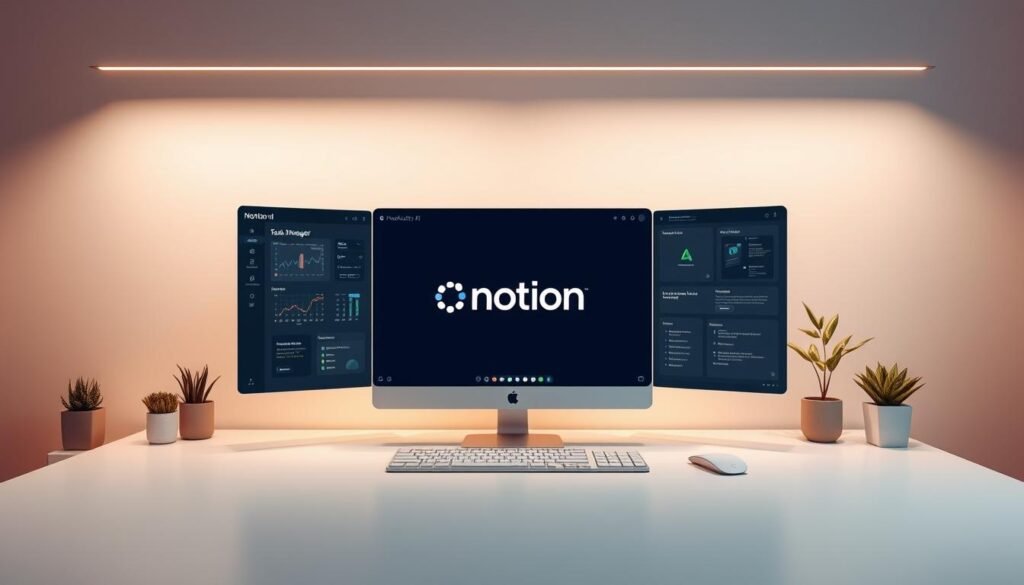Are you ready to unlock the full power of ai-powered productivity tools?
Imagine having a personal assistant that can handle complex tasks, provide meeting summaries, and help with content creation. This is now possible with the Notion AI tool.
The Notion app has changed how we work, making it easier to organize and automate tasks. Its intelligent automation lets you streamline your workflow and increase productivity.
In this tutorial, we will explore Notion AI’s capabilities. We will also give you a step-by-step guide on how to master it.
Key Takeaways
- Understand the basics of Notion AI and its significance in today’s productivity landscape
- Learn how to use Notion AI to automate complex tasks and improve workflow
- Discover how to leverage Notion AI for content creation and meeting summaries
- Get a step-by-step guide on mastering Notion AI
- Explore the benefits of using Notion AI for personal and professional productivity
What is Notion AI and Why It Matters
Notion AI is a big step forward in making work easier. It helps people manage tasks and work together on projects better. As a strong productivity tool, Notion has added many features to make work smoother and faster.
The Evolution of Notion as a Productivity Platform
Notion started as a flexible workspace app. It let users make notes, databases, and kanban boards. Now, it’s a full collaboration platform with lots of productivity tools. It’s become a go-to for organizing work and personal projects.
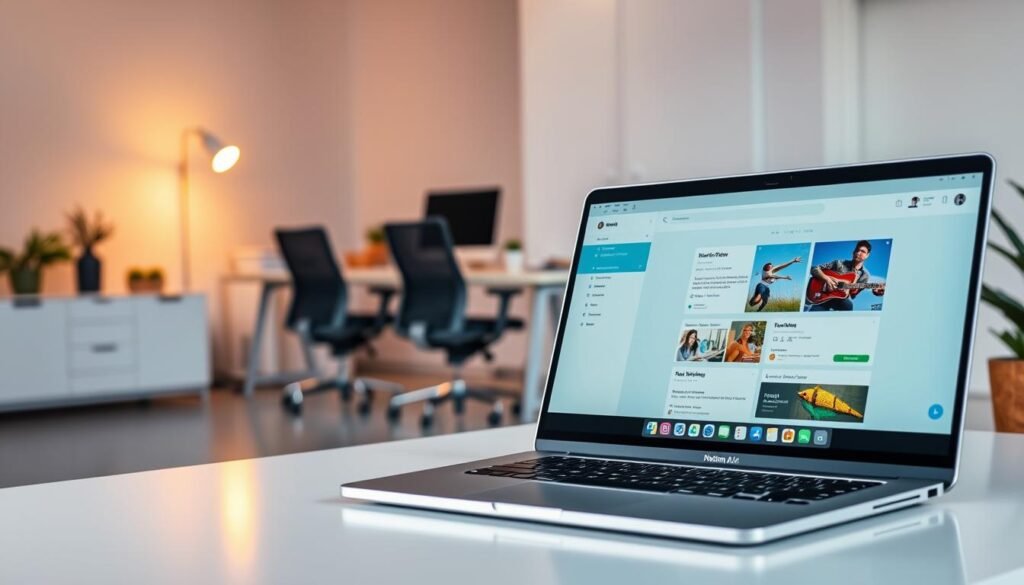
How AI Integration Transforms the Notion Experience
The arrival of Notion AI has changed how users use the platform. AI adds smart task management like auto-assigning tasks and making content. These tools boost productivity and give insights for better decisions.
With Notion AI, users can automate boring tasks, create content, and analyze data easily. This makes Notion an even better collaboration platform. Teams can now work more efficiently and effectively together.
Getting Started with Notion AI
To start with Notion AI, first pick the right pricing plan. Then, turn on the feature in your workspace. We’ll show you how. Notion AI boosts productivity and makes workflows smoother.
Subscription Options and Pricing
Notion has many plans for different users. You need a plan that includes Notion AI to use it.
- Personal Plans: Great for solo users, these plans are affordable and include Notion AI.
- Team Plans: Perfect for groups, these offer more features and support for several users.
- Enterprise Plans: For big companies, these plans have extra security, compliance, and support.
Think about how many users you need, what features you want, and the support level you require. Notion AI is available on Plus tier and higher plans. This ensures you get the tools to boost your productivity.
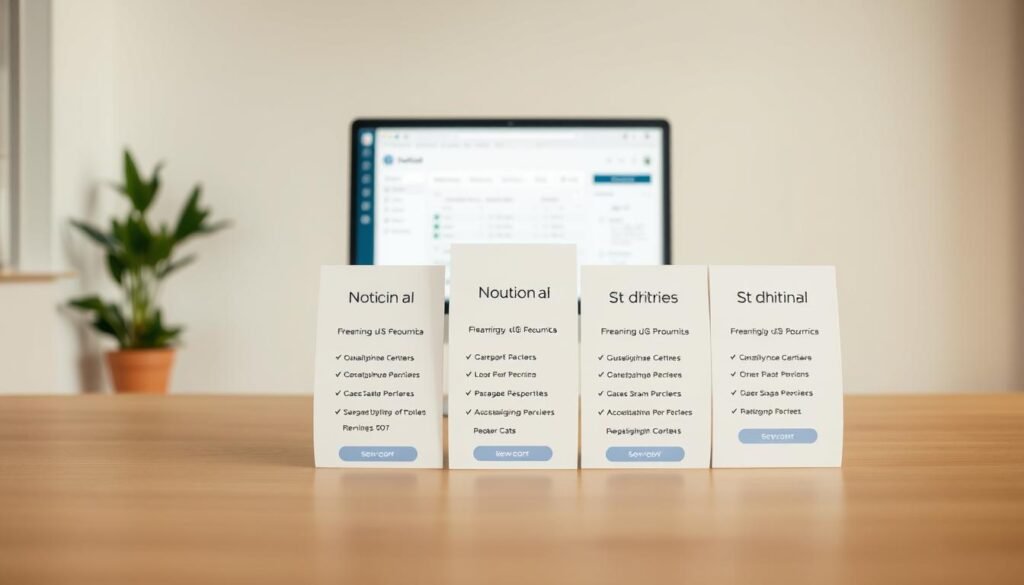
Enabling Notion AI in Your Workspace
After picking and subscribing to a plan, turning on Notion AI is easy.
- Go to your Notion workspace settings.
- Find the “Notion-AI” or “AI Settings” section.
- Just follow the steps to turn on Notion AI.
With Notion AI enabled, you can use its many features. This includes making content, summarizing documents, and more. Start using Notion-AI by typing commands or using the AI menu in your Notion pages.
“Notion-AI has changed how I work, making it simpler to create content, summarize documents, and manage tasks.” – Notion User
Understanding the Notion AI Interface
Getting to know the Notion AI interface is key to boosting your productivity. It’s made to be easy to use, so you can quickly find and use its advanced features.
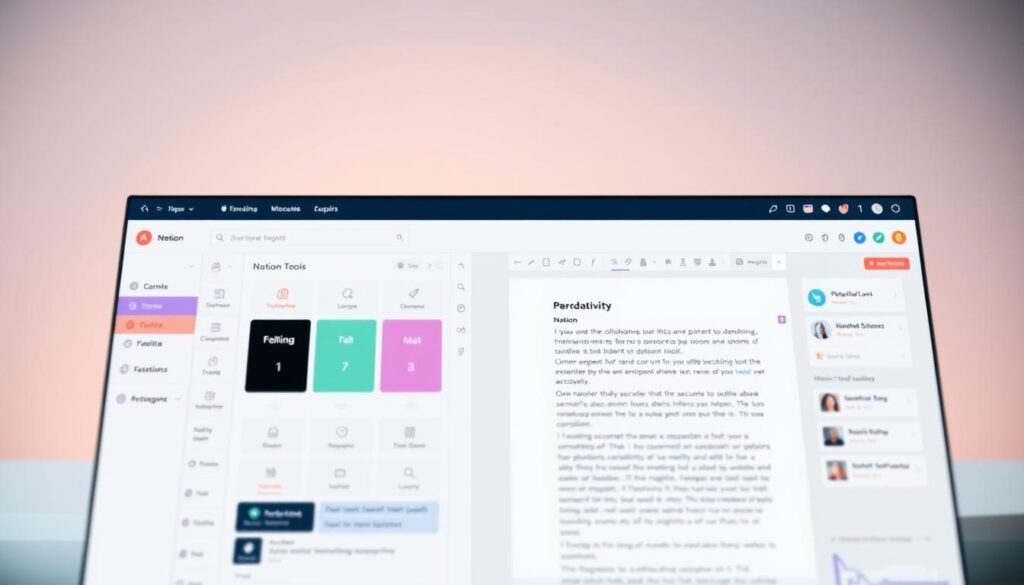
Accessing AI Features Throughout Notion
Notion AI’s tools are built right into the app. This means you can use them from different parts of Notion. You can start AI tasks from your pages, databases, and even templates.
- Use the command menu to quickly access AI features.
- Integrate AI into your workflows by embedding AI blocks within your pages.
- Leverage AI-driven templates to streamline your content creation process.
The AI Command Menu and Shortcuts
The AI command menu is a key part of the Notion AI interface. It lets you quickly find and use AI tools. Learning the command menu and its shortcuts can make you much more productive.
“The command menu is your gateway to unlocking the full Notion-AI. By learning its shortcuts, you’ll use Notion AI’s features with ease.”
| Shortcut | Functionality |
|---|---|
| Ctrl + / | Open the command menu |
| Ctrl + Shift + A | Invoke AI assistance |
| Ctrl + Shift + S | Save current AI output |
By learning these shortcuts and exploring the AI command menu, you’ll unlock Notion AI’s full power. This will make your workflows smoother and boost your productivity.
Step-by-Step Guide to Notion AI Commands
To get the most out of Notion-AI, it’s key to know its command structure. Notion AI commands are easy to use and powerful. They help users use the AI’s full range of abilities.
Basic Command Syntax and Structure
The syntax of Notion-AI commands is simple. This makes it easy for beginners to start using it. Commands usually have a basic structure:
- Action: Tell the AI what to do (like summarize or translate).
- Context: Give the text or context for the AI to work on.
- Parameters: Add optional settings to fine-tune the AI’s output (like tone or length).
A basic command might look like: “Summarize the following text in 50 words: [insert text].”
Crafting Effective AI Prompts
Making good prompts is an art that gets better with time. To get the best from Notion-AI, keep these tips in mind:
- Be clear about what you want the AI to do.
- Give enough context for the AI to get the task.
- Use simple and direct language in your prompts.
For example, instead of saying “Make this better,” say “Rewrite this text to be more concise and engaging for everyone.”
Modifying and Refining AI Outputs
Notion AI lets you keep improving its results. If the first try isn’t what you wanted, you can tweak the prompt or add more details to refine it.
- Ask the AI to “elaborate on the second point.”
- Ask for a “more formal tone” or “simplify the language.”
- Use follow-up commands to adjust the output to your exact needs.
By learning these methods, you can boost your productivity and get better results from Notion AI.
Notion AI for Content Creation
Notion-AI is changing how we make content. It helps with blog posts, social media, and emails. This tool makes creating content easier and faster, helping you make great content for different places.
Generating Blog Posts and Articles
Notion-AI is great for bloggers and marketers. You can give it a topic, and it makes a well-structured blog post. It can even suggest headings and content for each part.
To use Notion-AI well for blog posts:
- Give clear prompts
- Start with AI content and add your own touch
- Check and edit to match your brand
Creating Social Media Content
Notion-AI also helps with social media content. It can help write tweets, Facebook posts, or Instagram captions. It makes content that your audience will like.
Here’s how to use Notion-AI for social media:
- Know your audience and tone
- Get different content ideas from Notion AI
- Make the content fit your brand
Drafting Emails and Professional Communications
Notion AI can also draft emails and business messages. Just give it a clear prompt, and it makes emails that are clear and to the point.
To draft emails with Notion AI:
| Step | Description |
|---|---|
| 1 | Give a clear prompt or subject for the email |
| 2 | Look over and edit the AI email |
| 3 | Make the tone and style fit your professional needs |
Using Notion AI for content saves time and boosts productivity. It helps you make top-notch content that grabs your audience’s attention.
Using Notion AI for Summarization and Analysis
Notion-AI helps users quickly summarize long documents and research papers. This makes complex information easier to understand. It extracts key points and insights from large materials fast.
Condensing Long Documents and Research
Notion-AI is great for those with lots of information to sift through. To summarize a document:
- Open the document in Notion.
- Type a command like “Summarize this document” to activate AI.
- Notion.AI will then create a brief summary with the most important points.
This saves time and helps you understand complex info better. It breaks down big ideas into easy-to-digest summaries.
Extracting Key Points from Meeting Notes
Notion AI is also excellent for analyzing meeting notes. It helps you:
- Find action items and decisions from the meeting.
- Get the main points and insights from discussions.
- Make a quick summary for everyone to review.
To get key points from meeting notes in Notion-AI, just follow these steps:
- Paste your meeting notes into a Notion page.
- Use the AI prompt “Extract key points from these meeting notes.”
- Notion AI will create a detailed summary, making it easy to track meeting outcomes.
Benefits of Using Notion.AI for Summarization and Analysis include better productivity, improved memory, and smarter decision-making. By using Notion AI, you can make your research and analysis faster. This lets you focus on more important tasks.
Enhancing Your Writing with Notion.AI
Notion.AI can make your writing better, making it more interesting and effective. It has tools to improve your content. This ensures it meets your audience’s needs.
Improving Clarity and Conciseness
Notion.AI is great for making your writing clear and to the point. It looks at your content and suggests changes to make sentences easier to understand. It also removes words that aren’t needed.
This is super helpful for making content that your audience will love. For example, you can use Notion AI to:
- Make technical terms easier for everyone to understand
- Shorten long paragraphs into easy-to-read summaries
- Improve how sentences flow
Changing Tone and Style for Different Audiences
Notion.AI lets you change the tone and style of your writing for different groups. Whether it’s a formal report or a fun blog post, Notion.AI helps you adjust your content.
It analyzes your writing and offers new ways to say things. This way, you can:
- Match your tone for work or personal stuff
- Change your language for different cultures
- Keep your writing style the same in all your documents
Grammar and Spelling Assistance
Notion.AI also helps with grammar and spelling to make your writing perfect.
Its grammar and spelling checks can help you:
- Find and fix grammar mistakes
- Spot spelling errors and typos
- Use better punctuation for clearer writing
Using these features can make your writing better. You’ll create content that’s engaging and professional.
Notion AI for Task and Project Management
Make your workflow smoother with Notion AI’s top-notch task and project management tools. It’s perfect for boosting your personal and work productivity. Notion AI helps you manage tasks and projects better.
Creating Structured To-Do Lists and Workflows
Notion.AI makes it easy to create and manage to-do lists and workflows. It uses AI to quickly make structured task lists that fit your needs. This is great for breaking down big projects into smaller tasks.
- Create tasks with specific deadlines and reminders.
- Assign tasks to team members and track progress.
- Use AI to suggest task priorities based on project requirements.
Generating Project Timelines and Frameworks
Notion-AI is also great at creating project timelines and frameworks. It helps you plan and carry out projects with accuracy. You can make detailed project timelines that include all tasks and dependencies.
To make a project timeline, use Notion.AI commands like:
- “Create a project timeline for [project name].”
- “Outline the key milestones for [project name].”
- “Identify critical tasks for [project name].”
By following these steps, you can create a detailed project framework. It will guide your team through the project’s life cycle.
Advanced Notion.AI Techniques
Take your Notion.AI skills to the next level with advanced techniques. Learn about custom prompts and command chaining. These tools help you handle complex tasks and workflows more efficiently.
Customizing AI Prompts for Specialized Tasks
Customizing AI prompts lets you tailor Notion AI’s responses to your needs. By creating precise prompts, you get outputs that are relevant and useful for your tasks.
- Be specific: Clearly define what you need from the AI.
- Use context: Provide enough background information for the AI to understand the task.
- Iterate: Refine your prompts based on the AI’s responses.
For example, if you’re writing a blog post, your prompt could be: “Write a 500-word blog post on the benefits of using Notion.AI for project management.” You can also specify the tone, style, and key points to include.
Chaining AI Commands for Complex Workflows
Chaining AI commands means using one command’s output as the input for another. This creates a workflow for complex tasks. It’s great for tasks that need multiple steps or handle large data.
| Task | First Command | Second Command | Output |
|---|---|---|---|
| Content Creation | Generate topic ideas | Write a blog post on the selected topic | Completed blog post |
| Data Analysis | Summarize a long document | Extract key points from the summary | Key insights |
By learning these advanced Notion.AI techniques, you can boost your productivity. You’ll find it easier to tackle complex tasks with precision.
Real-World Use Cases of Notion AI
Notion.AI is very useful in many areas. It helps with personal productivity, team work, and business needs. Its wide range of uses makes it a great tool for many people.
For Personal Productivity and Organization
Notion.AI can make your work life better. It helps you organize tasks, notes, and projects. For example, it can:
- Make to-do lists with important tasks first
- Sum up long documents into the main points
- Make daily or weekly plans that fit your needs
Using these features can make your work flow smoother. You’ll spend less time on simple tasks and more on important ones.
For Team Collaboration and Business Applications
Notion.AI is also great for teams and businesses. It helps with working together and managing projects. Some ways it helps include:
- Creating shared workspaces with AI-made task lists and project plans
- Helping with brainstorming by generating ideas
- Looking at project data to give insights and advice
Teams can work better together and achieve more with Notion.AI. It helps improve project results and business success.
Notion.AI is very flexible and useful for many. It helps both individuals and groups. Whether you want to be more productive or work better with your team, Notion AI has the tools you need.
Integrating Notion AI with Your Existing Workflow
Integrating Notion.AI with your workflow can make things more efficient and organized. It lets you use Notion’s AI to boost your productivity and make tasks easier.
Experts say, “The key to getting the most from Notion AI is to integrate it well with your current workflow.” This shows how important it is to mix AI with other Notion tools.
Combining AI Features with Templates and Databases
Using Notion.AI with templates and databases is very powerful. It helps automate tasks, create content, and analyze data better.
- Create customized templates that use AI for repetitive tasks.
- Integrate AI insights into databases for better data analysis and decisions.
- Use AI to fill database fields automatically, saving time and improving accuracy.
Creating AI-Enhanced Dashboards and Command Centers
AI-enhanced dashboards and command centers can greatly improve your workflow. They give you real-time insights and automate task management.
Benefits of AI-Enhanced Dashboards:
- Real-time data analysis and visualization.
- Automated task assignment and tracking.
- Personalized recommendations for workflow optimization.
By making these advanced dashboards, you can manage your workflow better. It’s easier to track progress and make decisions based on data.
“The future of productivity lies in AI-driven workflow management,” experts say. This shows how Notion AI can change how we work.
Troubleshooting Common Notion AI Issues
Understanding common problems with Notion.AI is key to fixing them. Notion AI is designed to be easy to use and powerful. But, like any advanced tool, it can sometimes have issues.
Resolving Performance and Response Problems
Performance issues with Notion-AI can come from many sources. These include internet problems, complex workspaces, and AI model updates. First, check your internet connection to make sure it’s stable. If the problem continues, try making your workspace simpler or contact Notion support for help.
Here are some common performance issues and their solutions:
| Issue | Solution |
|---|---|
| Slow Response Times | Check internet connection, simplify workspace |
| AI Model Update Failures | Refresh page, check for updates in settings |
| Workspace Complexity | Simplify database structures, reduce nested pages |
Handling Inaccurate or Irrelevant AI Outputs
Inaccurate or irrelevant AI outputs can be fixed by making your prompts clearer. Make sure your prompts are specific and provide enough context for the AI.
Here are some ways to improve AI outputs:
- Rephrase your prompts for clarity
- Provide more context or examples
- Adjust the tone and style settings
By following these steps, you can greatly enhance your experience with Notion AI. This will help you use it more effectively for work and creativity.
Conclusion
As we wrap up this guide to Notion.AI, it’s clear this tool is changing how we work. It makes managing tasks easier and more efficient. By using AI, users can boost their productivity and make their workflows smoother.
Notion AI is more than just an extra feature. It’s a major game-changer for anyone wanting to improve their work. It automates tasks, creates quality content, and helps make smart decisions. All this happens in an AI-driven workflow.
To make the most of Notion.AI, keep learning about its features. Try out different commands and adjust AI prompts to fit your needs. By doing this, you’ll see a big improvement in your work efficiency. This AI tool is designed to help you work better.