Are you having trouble managing tasks and notes on your Android? You’re not alone. With more people working on their phones, finding a good tool is key.
Efficient task management is easy with the right app. Notion is a flexible workspace for notes, databases, and tasks.
Learning Notion on your Android can improve your workflow and productivity. This guide will show you how to get started. You’ll learn how to download, install, and use Notion’s tools.
Key Takeaways
- Download and install Notion on your Android device
- Navigate Notion’s interface and features
- Utilize Notion’s tools for task management and productivity
- Streamline your workflow with Notion’s versatile workspace
- Boost your productivity on-the-go
What is Notion and Why Use It on Android?
Notion is a versatile workspace app for Android users. It helps you manage tasks, take notes, and create databases. You can customize it to fit your needs.

Overview of Notion’s Capabilities
Notion has many features for productivity. It includes:
- Note-taking: Organize your notes in a structured way.
- Task Management: Use boards, calendars, and lists to manage tasks.
- Database Creation: Create custom databases to store information.
- Collaboration: Work with others in real-time, perfect for team projects.
These features are flexible and adaptable. They help you create a workspace that fits your workflow.
Benefits of Using Notion on Mobile Devices
Using Notion on Android has many benefits. These include:
- Accessibility: Access your workspaces, notes, and tasks anytime, anywhere.
- Productivity on the Go: Stay productive with Notion’s mobile-friendly interface.
- Seamless Syncing: Your data syncs across devices, keeping you updated.
- Customization: Customize your Notion workspace for personal or team projects.
These benefits help you stay productive and organized. Notion is a must-have on your Android device.
Getting Started with Notion for Android
Android users can start with Notion by downloading the app from the Google Play Store. It’s easy and takes just a few steps.
System Requirements
Make sure your Android device meets the system requirements. Notion works best on Android 5.0 or later. Also, a stable internet connection is needed for syncing data across devices.
How to Download and Install Notion
To download and install Notion, follow these steps:
- Open the Google Play Store on your Android device.
- Search for “Notion” in the search bar.
- Select the Notion app from the search results.
- Tap the “Install” button to start the download and installation.
- Wait for it to finish, then tap “Open” to start Notion.

Creating a Notion Account
After installing Notion, you’ll need to create an account. Here’s how:
- Open Notion and tap “Sign up” or “Create an account.”
- Enter your email address and choose a password.
- You can also sign up with your Google account for a quicker process.
- Follow the prompts to verify your email address if needed.
- Once your account is set up, you can explore Notion’s features.
Creating a Notion account is free. It gives you access to Notion’s powerful tools on all your devices.
Navigating the Notion Android Interface
Using the Notion Android interface is easy thanks to its simple design and useful features. Knowing how to use the app’s parts is key to being productive on Android devices.
Understanding the Sidebar
The sidebar in Notion Android is your main navigation spot. It lets you jump between different parts of your workspace. You can easily switch between pages, databases, and more.
- Pages: Access your created pages and subpages.
- Databases: Manage your databases, including tables, boards, and calendars.
- Templates: Browse and use pre-designed templates for various tasks.
To open the sidebar, just tap the menu icon. This is usually three horizontal lines or a similar icon, based on your device and Android version.
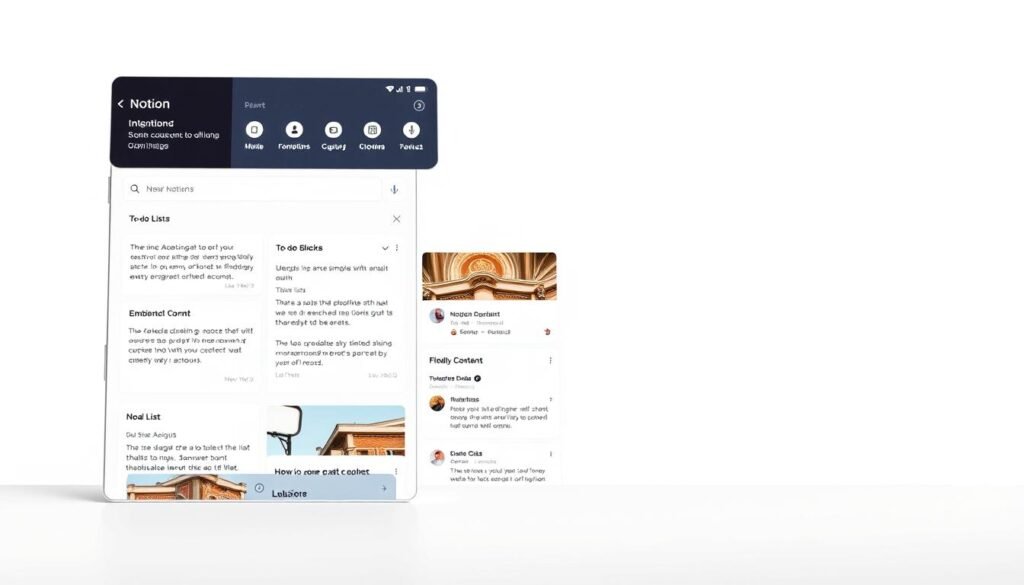
Exploring the Home Screen
The home screen of the Notion Android app is your main dashboard. Here, you can see and manage your pages. You can also access recently visited pages and create new content.
- Recently Visited Pages: Quickly access pages you’ve recently worked on.
- Create New Page: Tap the ‘+’ or ‘New Page’ button to start creating new content.
- Page Management: Organize your pages into sections and subpages for better structure.
By getting to know the home screen, you can manage your workflow well. This helps keep your projects organized.
Mastering navigation in the Notion Android app makes your experience better. It lets you focus more on being productive and managing tasks.
Setting Up Your First Notion Workspace
Setting up your first Notion workspace is easy. It’s a key step to organize your digital life. Start using Notion on your Android device and get ready to organize.
Creating Pages and Subpages
Pages are the foundation of your workspace in Notion. To make a page, tap the “+” button next to “Pages” in the sidebar. You can start with a blank page or use a template. Subpages let you organize pages inside other pages, making your content easy to find.
For example, in a project management workspace, you might have a main project page. Then, you can have subpages for tasks, meeting notes, and team members. This keeps your information organized and easy to access.
- Create a main page for your project
- Add subpages for tasks, meeting notes, and team members
- Use the drag-and-drop feature to reorder your pages and subpages as needed
Organizing with Databases
Databases in Notion help you organize complex information. To start, go to a page and click the “+” button to add a new block. Then, choose “Database.”
Notion has many database types, like tables, boards, and calendars. Each type helps you organize information in different ways.
| Database Type | Description |
|---|---|
| Table | A simple table for storing data |
| Board | A Kanban board for visualizing tasks and workflows |
| Calendar | A calendar view for scheduling events |
You can customize databases with properties. For example, add properties for due dates, priorities, or assignees to your task database.
“The key to a successful Notion workspace is not just creating pages and databases, but organizing them in a way that makes sense for your workflow.” – Notion Expert
Customizing Your Workspace
Customizing your Notion workspace makes it truly yours. You can change the layout, add different content blocks, and adjust your sidebar.
To customize your workspace:
- Use different block types such as text, images, and videos to create engaging content
- Adjust your sidebar by adding or removing sections as needed
- Experiment with different layouts for your pages and databases
By following these steps, you can make a Notion workspace that fits your needs and preferences perfectly.
Essential Notion Features on Android
Notion on Android has many features to boost your productivity. It has an easy-to-use interface and strong tools. You can manage tasks, projects, and notes easily on the go.
Creating and Formatting Text
Notion is great for creating and formatting text. You can edit text with options like bold, italics, and strikethrough. You can also change font sizes and colors to highlight key points.
- Use bold to emphasize key points.
- Apply italics to indicate quotations or to add emphasis.
- Utilize strikethrough to show completed tasks or deleted text.
Adding Media and Files
Notion on Android lets you add media and files to your pages. This makes your content better with images, videos, and documents. It’s great for detailed notes or project plans.
- Tap the “+” button to add a new block.
- Select “Image” or “File” to upload your media or documents.
- Use the drag-and-drop feature to rearrange your content.
Using Templates
Templates in Notion help you quickly set up pages and databases. You can pick from many pre-made templates or make your own.
- Browse the template gallery to find a suitable template.
- Customize the template to fit your needs.
- Save your custom template for future use.
Working with Blocks
In Notion, blocks are the building blocks of your content. You can make different blocks like text, images, and to-do lists. This helps you organize your info well.
- Use the “+” button to add a new block.
- Convert blocks to different types, such as turning a text block into a to-do list.
- Drag and drop blocks to rearrange your content.
Learning these key features lets you use Notion on Android to its fullest. It will help you work more efficiently.
Managing Tasks and Projects in Notion Android
Notion’s Android app makes managing tasks and projects easy. It has tools for simple to-do lists and complex project systems. These features boost your productivity anywhere, anytime.
Creating To-Do Lists
To-do lists are key in Notion for task management. You can start a list by adding a new page and picking the “To-Do List” template. Or, you can make one manually with checkboxes. This helps you keep up with your daily tasks and mark them off as done.
Setting Up Kanban Boards
Kanban boards show your tasks visually, making project management easier. To create one in Notion on Android, start a new page and choose the Kanban board template. Then, customize it for your project. You can move tasks between stages, making it simple to see your progress.
Using Calendars for Scheduling
Notion’s calendar lets you schedule tasks and events clearly. It helps you avoid conflicts and plan your day better. To add a calendar, just create a new page and pick the calendar template.
Integrating with Android Calendar
Integrating Notion with your Android Calendar makes scheduling smooth. This syncs your tasks and events across both platforms. To connect, go to Notion settings, choose “Integrations,” and follow the steps to link your Android Calendar.
Using these features, Notion on Android becomes a top tool for managing tasks and projects. It boosts your productivity and keeps you on track with your tasks and projects.
Taking Notes Effectively with Notion on Android
Notion on Android changes how you take notes. It makes your notes more efficient and organized. You get features that boost your productivity, from quick notes to advanced organization.
Quick Note-Taking Techniques
Notion on Android lets you take notes fast with the quick note feature. Just tap a button on your home screen or sidebar. It’s great for jotting down ideas, reminders, or to-do lists quickly.
For even quicker access, set up a shortcut on your Android. Notion also has voice-to-text for hands-free note-taking.
Organizing Your Notes
Keeping your notes organized is important. Notion on Android has tools to help. You can make pages and subpages for different topics or projects. The sidebar makes it easy to jump between your notes.
Notion also lets you create databases for your notes. This is great for big collections. You can sort, filter, and search notes easily.
Using Tags and Filters
Tags and filters in Notion for Android help manage your notes. Use tags to categorize notes by topic, project, or priority. It’s easier to find specific notes.
Filters let you view notes by criteria like tags, dates, or content. This is handy for checking notes for a project or task.
Voice-to-Text Note Taking
Notion on Android has voice-to-text for note-taking. It’s perfect for meetings, driving, or when your hands are busy.
To use it, tap the microphone icon on your Android keyboard in Notion. Start speaking, and Notion will write down what you say. You can then edit or organize your notes as needed.
Advanced Notion for Android Features
Notion on Android has many advanced features to boost your productivity. Once you get the hang of the basics, these features will help you tackle complex tasks and projects more efficiently.
Creating Relational Databases
Notion’s ability to create relational databases is a game-changer. It lets you connect information across different pages and databases. This creates a network of data that’s easy to navigate and manage.
To start, create a new database or edit an existing one. Then, add a relational property by choosing “Relation” from the property type menu. Link this database to another to create a relationship between them.
| Database Type | Description | Use Case |
|---|---|---|
| Simple Database | A basic database for storing information | To-do lists, meeting notes |
| Relational Database | A database that links to other databases | Project management, task tracking |
Using Formulas and Functions
Notion’s formula feature lets you do calculations and manipulate data in your databases. You can use formulas to find sums, averages, and more. This makes data analysis easier.
To add a formula, go to your database, click the “+” icon to add a new property, and choose “Formula.” Then, write your formula using Notion’s syntax.
Setting Up Automations
Notion’s automations help you automate repetitive tasks. You can set up automations to send notifications or update properties when certain conditions are met.
To set up an automation, go to your database, click the three dots at the top right, and select “Automations.” Define the trigger and action for your automation.
Advanced Formatting Options
Notion offers advanced formatting options to customize your content’s look. These options help make your pages more visually appealing and easier to read.
You can add custom icons, change page layouts, and use advanced text formatting. These features enhance your content’s appearance.
- Use custom icons to make your pages more recognizable
- Change the layout to suit your content needs
- Apply advanced text formatting to highlight important information
Syncing and Collaboration on Notion for Android
Notion’s mobile platform makes it easy to sync across devices and collaborate in real-time. You can start on your Android and pick up where you left off on your computer or tablet. This seamless transition keeps your work flowing without interruption.
Working Offline
Notion on Android shines with its offline work feature. You can edit pages even without internet. When you go online, Notion syncs your changes across all devices, keeping your work current.
To work offline, just open Notion on your Android. Go to the page you want to edit. Make your changes, and Notion will save them locally. It syncs with the server when you’re back online.
Sharing Pages and Workspaces
Sharing is easy in Notion, making collaboration a breeze. You can invite others to view or edit your content. This makes team projects and group work simple.
To share, tap “Share” and enter email addresses. Choose if they can view or edit. It’s that simple.
Real-Time Collaboration Features
Notion on Android supports real-time collaboration. Multiple users can edit the same page at once. This is great for team projects or working with others.
When you collaborate in real-time, you see changes as they happen. This live feedback ensures everyone is in sync. It helps in responding quickly to updates.
Managing Notifications on Android
Notion on Android offers customizable notifications. You can choose what updates you want to receive. This keeps you informed without feeling overwhelmed.
To manage notifications, go to the settings in the Notion app. There, you can pick which notifications you want. Choose from updates to pages you follow or mentions in comments.
Notion Widgets and Integrations for Android
Discover how Notion’s widgets and integrations can make your Android workflow better. Notion becomes a more powerful tool for productivity with these features. It’s great for making your work easier on Android devices.
Setting Up Home Screen Widgets
Notion has customizable home screen widgets. They give you quick access to important pages and databases. To add a widget, long-press on your home screen, pick “Widgets,” and choose Notion.
You can set the widget to link to a specific page or database. This makes it easy to find your most used content.
Connecting with Other Android Apps
Notion works with many Android apps to boost its features. You can link it to your calendar, email, and other productivity apps. This creates a smooth workflow.
To connect an app with Notion, go to your Notion settings, then “Integrations.” Pick the app you want to link. Follow the steps to set up the integration.
| App | Integration Benefits |
|---|---|
| Google Calendar | Sync events and tasks between Notion and Google Calendar |
| Email Clients | Link emails to Notion pages and databases for easy reference |
| Productivity Apps | Integrate task management and project tracking across multiple apps |
Using the Notion Web Clipper
The Notion Web Clipper is a browser extension. It lets you save web pages and articles to your Notion workspace. To use it, install the extension in your Android browser, log in, and click the Clipper icon.
You can save pages as links, simplified versions, or full-page captures. This depends on what you need.
By using Notion’s widgets and integrations on Android, you can make your workflow more efficient. This boosts your productivity on the go.
Customizing Notion for Your Android Workflow
To get the most out of Notion on your Android, customizing it is key. This means tailoring the app to your needs. It boosts your productivity and makes using it more enjoyable.
Personalizing Settings
Notion lets you change settings to fit your style. You can pick layouts, themes, and more. Personalization makes Notion truly yours.
Creating Custom Templates
Templates in Notion help with repetitive tasks. By creating custom templates, you save time. They keep your workspace consistent, whether for notes, plans, or to-do lists.
Setting Up Your Ideal Dashboard
Your dashboard is the heart of your Notion space. A well-set dashboard lets you quickly find what you need. Think about what’s most important to you and organize it.
Dashboard Organization Tips
- Prioritize pages and databases you use often.
- Use linked databases to highlight key info.
- Keep your dashboard simple to avoid clutter.
Optimizing for Mobile Viewing
Using Notion on Android means mobile optimization is key. Make sure your pages and databases are easy to use on small screens. This might mean simpler layouts and focusing on the most important info.
By customizing Notion for your Android, you boost your productivity. You’ll make the most of the app’s features.
Notion Tips and Tricks for Android Users
To get the most out of Notion on Android, check out these tips and tricks. They are made just for mobile users. They can make your workflow smoother and your experience better.
Android-Specific Keyboard Shortcuts
Boost your productivity with Notion on Android by using keyboard shortcuts. Even without a traditional keyboard, some shortcuts can help. For example, Ctrl + C and Ctrl + V work on external keyboards. You can also find more shortcuts in the Notion app settings.
Speed Optimization Techniques
To make Notion run smoothly on your Android, try these tips. First, always update the Notion app to the latest version. This often brings better performance.
Second, keep your Notion workspace tidy. Remove pages and databases you don’t need. This makes it load faster. Lastly, close other apps that use a lot of resources when you’re using Notion.
Hidden Features You Should Know
Notion has many features that can really improve your experience. One great feature is linked databases. They let you update information across pages easily.
Another cool feature is templates. They save time by setting up pages for you. Check out the Notion community forums and templates gallery for more ideas.
Battery Optimization Settings
To keep Notion from using too much battery, adjust your settings. Go to your device’s Settings, then Battery. Find Notion in the list and set it to “Optimized” or “Restricted”.
This balances its performance with battery life. Also, turn off background data for Notion when you’re not using it. This helps save battery too.
Troubleshooting Common Notion Android Issues
Notion on Android is built to be reliable. But, sometimes, you might face issues like sync problems, performance issues, or login/account problems. This section will help you fix these common Notion Android issues.
Fixing Sync Problems
Sync issues can be annoying. But, there are steps you can take to solve them. First, make sure your internet connection is stable. Sometimes, just restarting your device or the Notion app can fix the problem.
- Check your internet connection.
- Restart the Notion app or your Android device.
- Ensure you have the latest version of Notion installed.
Dealing with Performance Issues
If Notion is slow on your Android, there are fixes. Clearing the app cache or checking for updates can help.
| Issue | Solution |
|---|---|
| Slow Performance | Clear app cache, check for updates |
| App Crashing | Restart device, reinstall Notion |
Resolving Login and Account Problems
Having trouble logging into Notion on Android? Try resetting your password or checking if your account is locked out. Make sure your email and password are right, and you have a stable internet connection.
Addressing Android-Specific Bugs
Some issues might be specific to your Android version or device. Check the Notion support pages or forums for known issues related to your device or Android version. This might help solve your problem.
By following these steps, you should be able to fix common Notion on Android issues. If problems continue, reach out to Notion’s support team for more help.
Comparing Notion to Other Android Productivity Apps
There are many productivity apps for Android. Comparing Notion to others can help you choose the best one.
Notion vs Evernote
Notion and Evernote are both great for taking notes. But they work in different ways. Evernote is known for its detailed note-taking and organizing tools.
Key differences:
- Notion lets you customize your workspace more.
- Evernote has better note-taking features, like OCR.
Notion vs Microsoft OneNote
Microsoft OneNote is a strong competitor to Notion. It’s great for those who use Microsoft products a lot.
Comparison points:
- Notion has a more flexible database setup.
- OneNote is better for team work in the Microsoft world.
Notion vs Google Keep
Google Keep is a simple app for quick notes and reminders. It’s made by Google.
Differences:
- Notion has more advanced organizing tools.
- Google Keep is easy to use and works well with Google services.
Notion vs Trello
Trello is a tool for managing projects with boards and cards. Notion also helps with projects, but differently.
Comparison:
- Notion is a one-stop workspace for notes, databases, and projects.
- Trello focuses on project management with its Kanban board.
To sum up, here’s a table showing what each app offers:
| App | Note-taking | Project Management | Database | Collaboration |
|---|---|---|---|---|
| Notion | Advanced | Yes | Flexible | Real-time |
| Evernote | Advanced | Limited | No | Yes |
| Microsoft OneNote | Advanced | Limited | No | Yes, within Microsoft |
| Google Keep | Simple | No | No | Yes, within Google |
| Trello | Limited | Advanced | No | Yes |
By looking at these apps, you can pick the one that suits your needs best.
Conclusion: Mastering Notion on Your Android Device
You’re now on your way to mastering Notion on your Android. This opens up a world of better productivity and organization. We’ve covered everything from starting out to advanced features, and how to make it fit your Android workflow.
Notion lets you manage tasks, take notes, and work with others easily. Its features like databases, templates, and integrations help you create a workspace that boosts your productivity.
To keep getting better, try out Notion’s hidden features and adjust settings to fit your needs. With regular use, you’ll get good at using Notion to make your work and personal projects more organized and efficient on your Android.
Learning Notion on Android is a journey. With this guide, you’re ready to use this powerful tool to the fullest. Start using these tips today and see your productivity rise.



