Can one simple image spark a full-motion story that fits Instagram, TikTok, and YouTube?
Creators in the United States no longer need a vanished tool to turn images into polished video. Modern platforms pick up the promise and push further, guiding you from a prompt to pro-level output with intuitive controls and cinematic effects.
ImagineArt, for example, offers advanced models like Kling 2.1 and Google Veo 3, plus auto prompt enhancement to sharpen your ideas. You describe a scene, choose styles and camera motion, and the system helps you create videos ready for social media.
The workflow is fast: craft your prompt, customize aspect ratios for each platform, then download or iterate until the vision is right. These tools deliver professional-grade video content quickly and keep teams focused on message and brand consistency.
Key Takeaways
- Top alternatives let you turn static images into engaging video with a few steps.
- ImagineArt’s models and auto prompt enhancement improve accuracy and creative depth.
- Built-in cinematic features and aspect ratio controls fit reels, shorts, and stories.
- Workflows favor speed and iteration to reach your vision without heavy editing skills.
- Solutions support consistent branding, scalable production, and faster approvals.
What Haiper AI Is and Today’s Status for U.S. Creators
At its peak, the service let creators type a scene and get a short video without heavy editing. It combined text prompts and images to produce quick, social-ready clips.
Haiper at a glance: image and text to video generation
Historically, the platform offered text-to-video, image animation, and video repainting. Creators could submit a prompt, add a static image, and receive short videos for ads, explainers, or lessons.
The interface was simple. Free tiers let users test features, while paid plans removed watermarks and sped up processing.
Current availability: discontinued and trusted alternatives
The original service is discontinued for U.S. creators. Teams seeking similar capabilities should consider ImagineArt and Media.io.
| Tool | Strength | Output | Best for |
|---|---|---|---|
| ImagineArt | Cutting-edge models, cinematic options | HD videos | Brand films, cinematic reels |
| Media.io | Streamlined image-to-video workflow | Flexible HD clips | Product demos, quick social edits |
| Legacy Haiper | Simple prompts, free tiers | Short social clips | Fast concept drafts |
Both alternatives map to familiar steps: write a prompt, pick styles and aspect ratios, generate, review, and download. Typical time-to-first-draft drops from days to minutes, since motion, lighting, and scene composition are handled automatically.
- Inputs: text and images, with auto prompt enhancement for faster iteration.
- Value: free tiers exist; upgraded plans unlock faster, watermark-free exports.
- When to choose: ImagineArt for model variety, Media.io for speed and ease.
“Migration from legacy workflows is often straightforward — same export modes and creation steps.”
Try both tools across Instagram, TikTok, and YouTube to match format and audience. This ensures smooth video conversion and stronger content creation results.
haiper ai
A compact set of modes made it easy to generate short videos from text, animate a single image, or restyle existing footage.
Core capabilities included three legacy modes: Text-to-Video for turning descriptions into motion, Image Animation to add depth to static images, and Video Repainting to restyle existing clips with new colors or looks.
The system let users combine clear text prompts with optional reference image files to guide subject, motion, and style. This approach improved first-pass generation and cut iteration time.
The user-friendly interface offered simple controls for duration, aspect ratio, and stylistic direction. Typical outcomes were short clips for product teasers, social snippets, and quick explainers suitable for reels and lessons.
- Text prompts set scene, subject, and motion cues.
- Static images could be animated for parallax or subtle movement.
- Repainting refreshed footage without reshoots by changing palette and texture.
Tip: Clear prompts and correct aspect ratios (vertical for mobile, 16:9 for web) boost first-run quality and reduce edits.
| Mode | Main use | Output |
|---|---|---|
| Text-to-Video | Turn descriptions into short clips | Social-ready videos |
| Image Animation | Bring static images to life | Animated stills for ads |
| Video Repainting | Restyle existing footage | Refreshed brand visuals |
Although discontinued, understanding these features helps teams evaluate modern haiper video generator alternatives and identify matching tools and workflows. The haiper free tier historically let creators test concepts before moving to paid, watermark-free plans.
Key Features and Tools for High-Quality Video Generation
A clear prompt plus the right engine can produce a fast, high-quality clip with cinematic flair. Modern creators expect tools that turn ideas into finished videos with minimal fuss.
Text-to-video interprets a described scene—subjects, environment, and action—to generate clips with coherent motion and composition. Models map text prompts to camera moves and lighting so the result feels intentional.
Image animation
Static images gain depth through parallax, simulated camera moves, or subtle subject motion. This technique brings life to banners, thumbnails, and social shorts without new shoots.
Video repainting
Restyling existing footage lets teams change palette, texture, or subject emphasis to match a campaign look. It’s a fast way to refresh content while keeping core footage intact.
User-friendly interface
Simple sliders and presets for duration, aspect ratio, and style speed up workflows. Imagine Bot-like assistants refine prompts to preserve intent and improve first-run accuracy.
Styles, camera motion, and lighting
Creative controls—dynamic lighting, camera motion, and predefined art styles—elevate production value without manual editing. Advanced engines (Kling 2.1, Google Veo 3, PixVerse 4.5) help match realism or stylization.

Tip: Add a reference image to anchor character design or color treatment and iterate with variants to dial in the exact look.
| Feature | What it does | Best use |
|---|---|---|
| Text-to-Video | Turns prompts into composed clips | Explainers, short ads |
| Image Animation | Adds parallax and motion to stills | Social reels, product showcases |
| Video Repainting | Restyles palette and texture | Campaign updates, brand refresh |
- Combine clear text and reference images to bring vision life across formats.
- Pick the model that fits realism or stylization to generate high-quality videos.
- Iterate with variants—tweak prompts, motion, or lighting before final delivery.
How to Create Videos from Text or Images
Follow a three-step flow to move from idea to finished clip quickly and consistently.
Craft your prompt: define scene, characters, and environment
Start by writing a clear prompt that describes the scene, characters, and camera perspective.
Include lighting mood and any motion cues to guide the generator toward your ideas.
If possible, attach a reference image to pin down appearance, product colors, or set details.

Customize settings: aspect ratios, duration, and visual styles
Pick an aspect ratio for distribution—9:16 for Reels, 1:1 for feeds, 16:9 for YouTube.
Set duration based on your goal: short for social scrollers, longer for demos.
Apply styles, camera motion, and lighting presets to lift production value and keep brand tone consistent.
Generate, review variants, and download your video
Generate a first pass, then make variants to compare framing, motion smoothness, and style.
Use auto prompt enhancement where available to refine text without losing intent.
“Iterate with small prompt tweaks and saved presets to scale consistent high-quality videos.”
- For image-to-video conversion, upload static images and set a motion path or transformation.
- When satisfied, download the HD file and archive your settings for future use.
- Document prompt phrases and styles that worked to speed up repeat video creation.
Plans, Free Use, and Getting Started
Many creators start on a no-cost tier, then upgrade when they need private projects or faster video delivery.
haiper offers free generation historically with watermarks to help teams test workflows quickly. Paid tiers removed watermarks, sped up generation, and added private project controls suitable for client work.
Leading alternatives mirror that model: they offers free starter plans and scale to memberships that improve render time and output quality. This lets teams move from trial clips to production-ready videos without large upfront costs.
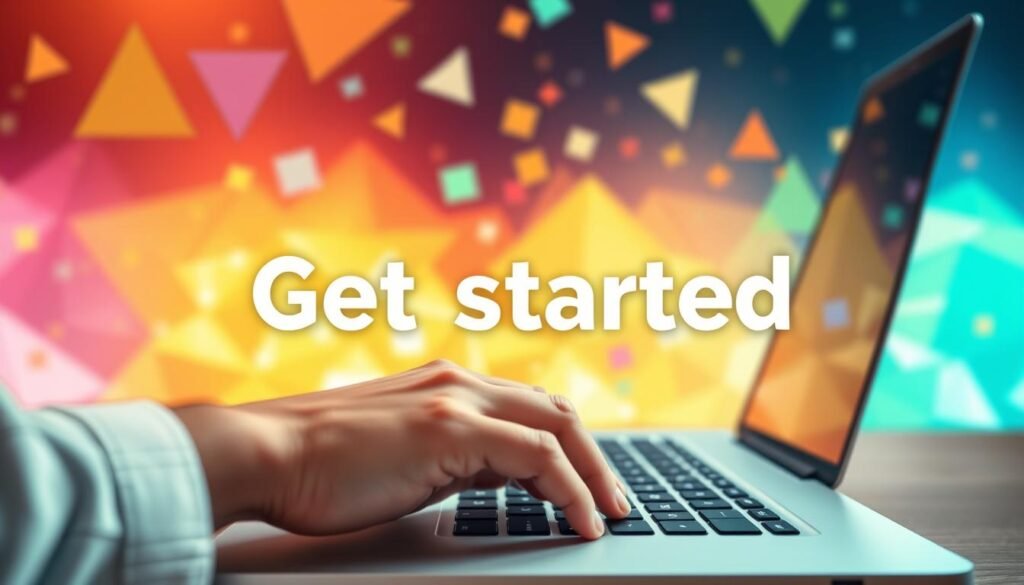
How to get started in minutes
Create an account, pick a creation mode (text-to-video or image-to-video), and follow the on-screen guidance to your first output. The user-friendly interface reduces onboarding time so non-editors can produce publishable content fast.
- Start free to test speed and quality, then upgrade for watermark-free videos and private projects.
- Run a small pilot to benchmark generation time and brand fit before buying seats or bulk renders.
- Check export specs—resolution, aspect ratios, and formats—to match your CMS and ad platforms.
- Save prompt templates and style presets as reusable assets to scale content production.
Tip: Compare total cost of ownership across vendors by factoring render speed, seat licenses, and collaboration features.
Use Cases: Bring Your Vision to Life Across Platforms
Short, punchy motion can turn a single photo into content that reaches thousands on social feeds. ImagineArt’s cinematic effects and aspect ratio controls make it simple to create videos tailored to Instagram, TikTok, and YouTube.

Create viral videos for social media platforms
Fast, eye-catching motion is ideal for reels and shorts. Quick edits and bold hooks help your content break through fleeting attention spans.
Marketing content and product demos for brands and agencies
Teams can produce launch teasers and product demos without a full crew. Save prompt templates and style presets to keep visuals consistent across campaign placements.
Personal projects: travel, stories, and creative experiments
Animate photos into travel recaps or short stories with stylized motion and on-brand palettes. Community showcases prove you can create videos that feel cinematic on a small budget.
Education and creator workflows: explainers and tutorials
Use concise explainers to visualize complex ideas. Create multiple variants to A/B test hooks and motion so your learning content retains audience attention and boosts watch-through.
“Tailor aspect ratio, pacing, and overlays for each channel to meet your audience where they are.”
- Match format: vertical for mobile, 16:9 for wider embeds.
- Iterate with data: produce variants and test which hooks drive engagement.
- Maintain brand: align logos, fonts, and color systems across video content.
Alternatives to Haiper: More Power and Flexibility
Some platforms combine multiple model options so creators can pick realism or stylized looks on demand.
ImagineArt
ImagineArt aggregates advanced models — Kling 2.1, Hailuo 02, PixVerse 4.5, Google Veo 3, and Luma Ray2 — in one hub.
These engines let teams match realism, motion fidelity, or stylized aesthetics to a campaign’s vision.
The platform adds auto prompt enhancement, dynamic lighting, cinematic camera moves, preset styles, and aspect ratio controls.
A simple three-step flow moves from prompt to preview to download so you can generate high-quality videos fast.
Media.io
Media.io excels at flexible image-to-video and text-to-video workflows. It renders HD clips and streamlines the generate-and-download process for YouTube, TikTok, and Instagram.
Upload single images or sequences, set motion paths, then preview and download polished clips in minutes. This tool is ideal for quick edits and rapid social media uploads.
Choosing the right video generator
Compare usability: both platforms offer a clean, user-friendly interface, fast onboarding, and quick feedback loops for iterative work.
- Pick ImagineArt for cinematic campaigns and model variety.
- Choose Media.io for speedy image-led edits and HD exports.
- Decide by audience, platform mix, brand style, and turnaround time.
“Get started on free tiers to benchmark render speed, quality, and stylistic fit before scaling.”
Workflow tip: craft clear prompts, attach reference images, and keep a library of tested settings.
Many teams build a dual-tool stack to cover both high-end polish and fast social-ready video creation.
Conclusion
Conclusion
You can now move from concept to publishable video in minutes with simple workflows. Use clear text prompts and tested prompts to guide style, motion, and pacing. Modern engines deliver fast, reliable video generation and a wide set of creative capabilities for better content.
Although Haiper is discontinued, alternatives like ImagineArt and Media.io help creators bring vision life and produce HD videos for Instagram, TikTok, and YouTube. Image-to-video conversion reduces costs and boosts iteration for both campaigns and personal projects.
Measure by audience—optimize aspect ratios, hooks, and pacing. Choose a video generator, start with a free tier, and iterate quickly. Test small pilots, document prompts and presets, then scale what wins.



